FastFlags Overview
FastFlags are a powerful tool intended for use by Roblox engineers. While they offer many benefits, incorrect usage can lead to stability and functionality issues. Only use the flag list editor if you fully understand the flags and their functions. We strongly advise against importing large lists of flags for the reasons mentioned above. If you encounter any issues with Roblox, your first step should be to remove any manual configurations from the editor.
FastFlags allow Roblox to remotely adjust aspects of the game engine/client without releasing a full client update. These flags control predefined sections of code in the Roblox game client, such as setting values, enabling features, or skipping sections entirely. While they are always loaded online, users can manually override them, and Bloxstrap provides an easy way to do this through the FastFlag editor.
For a comprehensive list of available FastFlags, see the scraped FastVariable list or Roblox's official ClientSettings configuration list.
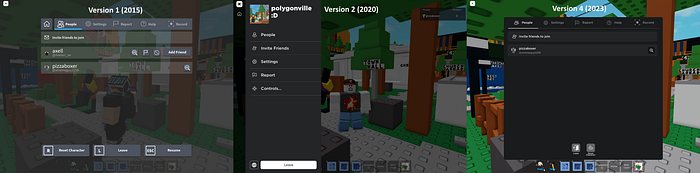
FastFlag Presets
Bloxstrap offers several FastFlag presets that simplify FastFlag management. Below is additional information on these presets and their usage:
Exclusive Fullscreen
- Relevant flag(s): FFlagHandleAltEnterFullscreenManually
- Description: Allows exclusive fullscreen with Direct3D via Alt + Enter instead of F11. Vulkan always uses exclusive fullscreen. Verify by switching windows with Alt + Tab — if Roblox flashes black or un-fullscreens, it was in exclusive fullscreen.
- Issues: Potential issues include arbitrary framerate capping (fixable by disabling VSync in GPU settings), invisible mouse cursor, and missing embedded web browser (exit if needed).
DPI Scaling Fixes
- Relevant flag(s): DFFlagDisableDPIScale
- Description: Improves rendering quality on displays with scaling greater than 100%. Note that enabling this may impact performance or battery life.
Framerate Limit
- Relevant flag(s): DFIntTaskSchedulerTargetFps
- Description: Allows adjustment of Roblox's default 60 FPS cap. Setting to zero disables the option, defaulting to 60 FPS. Bloxstrap configures it to match the fastest display, but setting higher than 240 is not recommended.
- Caution: Adjusting this flag can cause unintended side-effects like increased network latency and crashes. Some games use the framerate for timing, which can be affected by changes. If issues arise, reset the framerate limit to default.
Preferred Lighting Technology
- Description: Allows forcing newer lighting technologies for better visuals, depending on your hardware. Be aware that overriding the game's chosen lighting technology can cause brightness or darkness issues. If problems occur, revert to "Chosen by game."
Escape Menu Version
- Relevant flag(s): FFlagDisableNewIGMinDUA, FFlagEnableInGameMenuControls
- Important: Roblox is rolling out a new Chrome UI. The Version 4 menu may be force-enabled for some users. To disable it, import the following JSON config into the flag editor:
{ "FFlagEnableInGameMenuChromeABTest2": "False", "FFlagEnableReportAbuseMenuRoactABTest2": "False" }
- Note: Roblox no longer maintains menu versions older than 2023, so some controls may not work properly.
GUI Hiding
- Relevant flag(s): DFIntCanHideGuiGroupId
- Description: Allows toggling visibility of GUI elements using keyboard shortcuts. Requires being in a Roblox group. For ease, you can join the Bloxstrap group. Keyboard shortcuts include:
- Ctrl + Shift + B: Toggles 3D space GUIs
- Ctrl + Shift + C: Toggles game-defined ScreenGuis
- Ctrl + Shift + G: Toggles Roblox CoreGuis
- Ctrl + Shift + N: Toggles player names and related GUIs
- Pro tip: Use Ctrl + Shift + G + C + N for a clean screenshot.
Old Material Textures
- Relevant flag(s): FStringPartTexturePackTable2022
- Caution: As of May 1st, 2024, Roblox has removed the ability to configure this flag due to internal refactoring of their material system. It no longer works.
