TL;DR Full Python notebook and images in my GitHub repo here.
Coming up in the text below: 1. Create a simple QR code without styling. 2. QR code data: URL, VCard, iCal 3. Styling — Colors and sizes — Module styling — Eye styling — Adding logos
Creating a simple QR Code:
import qrcode
img = qrcode.make('Some data here')
type(img)
img.save("qrcode1.png")vCard
The data provided in the QR code is usually a URL but it can be anything including a VCard which is useful for sharing contact details on mobile devices and an example of that data is shown below. For more info on how to add other data fields to VCards checkout the article on them on Wikipedia.
import qrcode
img = qrcode.make('''
BEGIN:VCARD
VERSION:3.0
N:Gump;Forrest;;Mr.;
FN:Forrest Gump
ORG:Bubba Gump Shrimp Co.
TEL;TYPE=Work:011 555-1212
TEL;TYPE=mobile:072 434-1202
ADR;TYPE=Work,PREF:;;100 Waters Edge;Baytown;LA;30314;United States of America
LABEL;TYPE=Work,PREF:100 Waters Edge\nBaytown\, LA 30314\nUnited States of America
EMAIL;TYPE=Work:[email protected]
END:VCARD
''')
type(img)
img.save("vcard.png")iCalendar
Or by creating a iCal booking for others to add to their calendars. For more info on iCal or .ics files, checkout this resource.
import qrcode
img = qrcode.make('''
BEGIN:VCALENDAR
VERSION:2.0
BEGIN:VEVENT
SUMMARY:Lunchtime meeting
DTSTART;TZID=America/New_York:20230420T120000
DURATION:PT1H
LOCATION:Meeting Room 1
END:VEVENT
END:VCALENDAR
''')
type(img)
img.save("vcal.png")Styling
There are many ways to style a QR code especially using the qrcode python package. First, each styling parameter will be explained that is built into the package and following that I'll explain some custom styling features I have added.
Included parameters are: Version, Error correction, Box size, Border, Fill color, Background color, Module drawer, Embedded image, Color mask, Eye drawers.
Version
The size of the QR code is set by an parameter called the version. This parameter sets how many modules (black or white boxes) there are per side. The smallest version, version 1, has 21 modules per size which means the entire image is 21x21 modules. The size increases by 4 modules per side per version up to the maximum which is version 40 and is 177x177 in size.
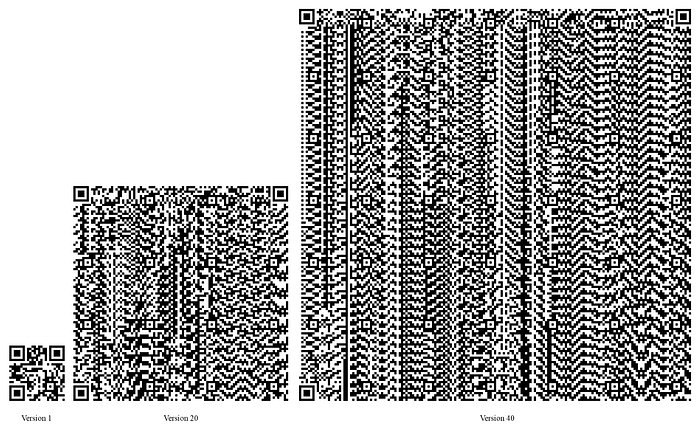
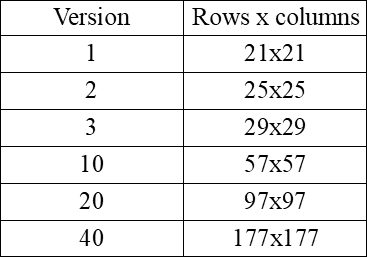
Error correction
This parameter looks at how many "junk" or unreadable modules are allowed in the image. Based on a mathematical error correction algorithm the short description is that the higher the error correction then the more physical damage the QR code can take and still be readable. This is great for codes to be used on flyers or outdoors that can still be readable even after a bit of weathering. For the most damage resistant QR code, set the error correction to H.
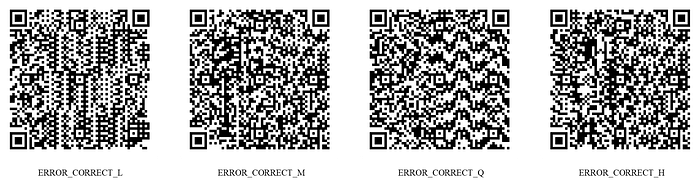
Box size
The box size determines the physical size of the QR code by setting how many pixels each box, or module, is.
Border
This is another simple setting which allows you to set the size of the boarder surrounding your QR code. It is measured in modules and helps add some extra whitespace to pad your QR code when generating the .png file.
Fill color
This is the color of the modules. This parameter can accept color strings i.e. "pink" or "red" as well as RGB color tuples.
Background color
This is the color of the background. This parameter can also accept color strings i.e. "pink" or "red" as well as RGB color tuples.
Module drawer
It is possible to style to modules themselves. This parameter allows you to do this in the various forms shown below.
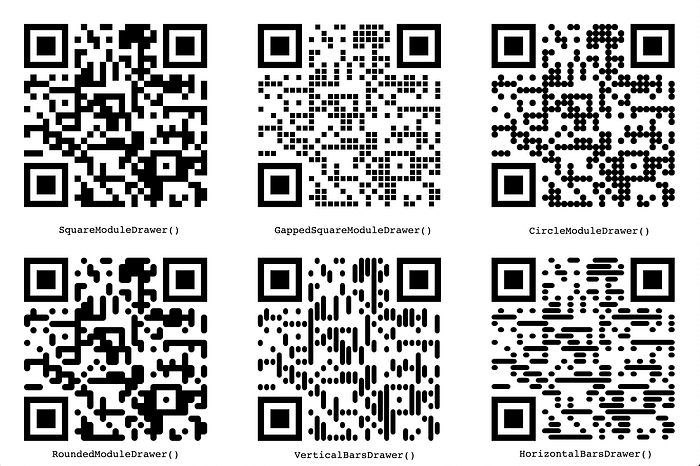
Embedded image
It is also possible to embed an image to the center of the QR code such as a logo. This parameter allows you to do that with any .png file. It is preferred to start with a square image but if you do decide to use one that is not square then the qrcode package will compress the longest side of the image to match the shortest one and make it square.
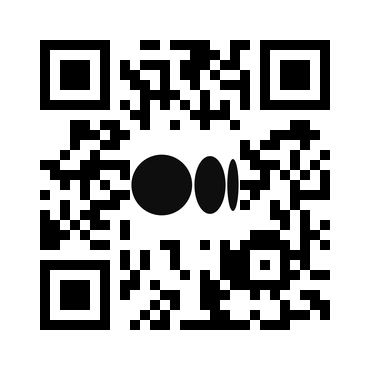
Color mask
The color mask allows you to add more complex color patterns to your qrcode such as gradients or even an image. This colors the modules of your qrcode and leaves the background.
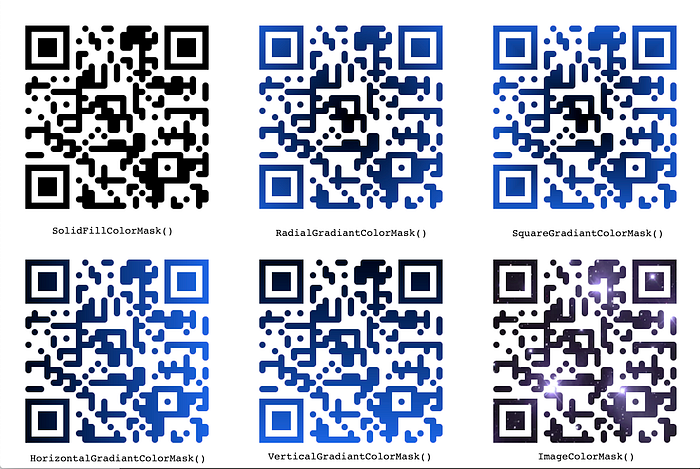
Eye drawers
The last piece of customization is the eyes. The three corner squares that are seen on the qrcodes serve a vital function of helping the reading device understand the orientation of the qrcode. The qrcode package has a built-in function to allow you to customize the eyes with various module drawers. In order to customize them further I added my own styling function which uses masking to allow you to decide not only the module drawer to use for your eye but also change the colors of the inner and outer eye.
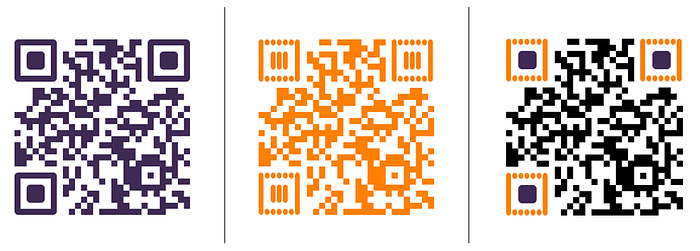
The code for the custom styling can be seen below.
import PIL
from PIL import Image, ImageDraw
#Custom function for eye styling. These create the eye masks
def style_inner_eyes(img):
img_size = img.size[0]
eye_size = 70 #default
quiet_zone = 40 #default
mask = Image.new('L', img.size, 0)
draw = ImageDraw.Draw(mask)
draw.rectangle((60, 60, 90, 90), fill=255) #top left eye
draw.rectangle((img_size-90, 60, img_size-60, 90), fill=255) #top right eye
draw.rectangle((60, img_size-90, 90, img_size-60), fill=255) #bottom left eye
return mask
def style_outer_eyes(img):
img_size = img.size[0]
eye_size = 70 #default
quiet_zone = 40 #default
mask = Image.new('L', img.size, 0)
draw = ImageDraw.Draw(mask)
draw.rectangle((40, 40, 110, 110), fill=255) #top left eye
draw.rectangle((img_size-110, 40, img_size-40, 110), fill=255) #top right eye
draw.rectangle((40, img_size-110, 110, img_size-40), fill=255) #bottom left eye
draw.rectangle((60, 60, 90, 90), fill=0) #top left eye
draw.rectangle((img_size-90, 60, img_size-60, 90), fill=0) #top right eye
draw.rectangle((60, img_size-90, 90, img_size-60), fill=0) #bottom left eye
return mask
# Useage of the custom functions
import qrcode
from qrcode.image.styledpil import StyledPilImage
from qrcode.image.styles.moduledrawers import RoundedModuleDrawer,VerticalBarsDrawer,SquareModuleDrawer
from qrcode.image.styles.colormasks import SolidFillColorMask
if not hasattr(PIL.Image, 'Resampling'):
PIL.Image.Resampling = PIL.Image
# Now PIL.Image.Resampling.BICUBIC is always recognized.
qr = qrcode.QRCode(error_correction=qrcode.constants.ERROR_CORRECT_H)
qr.add_data('http://www.medium.com')
qr_inner_eyes_img = qr.make_image(image_factory=StyledPilImage,
eye_drawer=RoundedModuleDrawer(radius_ratio=1.2),
color_mask=SolidFillColorMask(back_color=(255, 255, 255), front_color=(63, 42, 86)))
qr_outer_eyes_img = qr.make_image(image_factory=StyledPilImage,
eye_drawer=VerticalBarsDrawer(),
color_mask=SolidFillColorMask(front_color=(255, 128, 0)))
qr_img = qr.make_image(image_factory=StyledPilImage,
module_drawer=SquareModuleDrawer())
inner_eye_mask = style_inner_eyes(qr_img)
outer_eye_mask = style_outer_eyes(qr_img)
intermediate_img = Image.composite(qr_inner_eyes_img, qr_img, inner_eye_mask)
final_image = Image.composite(qr_outer_eyes_img, intermediate_img, outer_eye_mask)
final_image.save('final_image.png')Conclusion
There are plenty ways to style qrcodes and make them interesting for your target audience and Python is a great language to do it with! You can check out all the code on my GitHub repo here.
Loved this and want to say thanks? ☕ Buy me a coffee: https://www.buymeacoffee.com/reegan_anne

