Info: this article is only for android
Getting started
First, you need the Spotify App.
We start with the sample code, that you get, when creating a new project.
import 'package:flutter/material.dart';
void main() => runApp(new MyApp());
class MyApp extends StatelessWidget {
@override
Widget build(BuildContext context) {
return new MaterialApp(
title: 'Flutter Demo',
theme: new ThemeData(
primarySwatch: Colors.blue,
),
home: new MyHomePage(title: 'Flutter Demo Home Page'),
);
}
}
class MyHomePage extends StatefulWidget {
MyHomePage({Key key, this.title}) : super(key: key);
final String title;
@override
_MyHomePageState createState() => new _MyHomePageState();
}
class _MyHomePageState extends State<MyHomePage> {
int _counter = 0;
void _incrementCounter() {
setState(() {
_counter++;
});
}
@override
Widget build(BuildContext context) {
return new Scaffold(
appBar: new AppBar(
title: new Text(widget.title),
),
body: new Center(
child: new Column(
mainAxisAlignment: MainAxisAlignment.center,
children: <Widget>[
new Text(
'You have pushed the button this many times:',
),
new Text(
'$_counter',
style: Theme.of(context).textTheme.display1,
),
],
),
),
floatingActionButton: FloatingActionButton(
onPressed: _incrementCounter,
tooltip: 'Increment',
child: new Icon(Icons.add),
),
);
}
}Setting up the project
dependencies:
spotify_sdk:
flutter_web_auth2The Spotify SDK is handling the connection and the "flutter_web_auth2" is for the callback, that you'll get, when signing in.
<activity android:name="com.linusu.flutter_web_auth2.CallbackActivity" android:exported="true">
<intent-filter android:label="flutter_web_auth2">
<action android:name="android.intent.action.VIEW" />
<category android:name="android.intent.category.DEFAULT" />
<category android:name="android.intent.category.BROWSABLE" />
<data android:scheme="YOUR_APP_NAME" />
</intent-filter>
</activity>Now, add this to your android\app\src\main\AndroidManifest.xml file.
Finally, we must create a spotify-app-remote folder under the android path and add the spotify SDK: Releases · spotify/android-sdk (github.com)
We also must add buid.gradle file in this folder
configurations.maybeCreate("default")
artifacts.add("default", file('spotify-app-remote-release-x.x.x.aar'))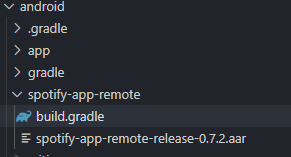
After your done this, you must create a spotify developer account My Dashboard | Spotify for Developers
For hist steps, I recommend this article: Android SDK Quick Start | Spotify for Developers
Now your project is configured.
playSong() async {
var res = await SpotifySdk.connectToSpotifyRemote(
clientId: "YOUR_CLIENT_ID",
redirectUrl: "YOUR_APP_NAME://",
scope:
"app-remote-control,user-modify-playback-state,playlist-read-private");
print(res);
var trackId ="0ct6r3EGTcMLPtrXHDvVjc";
SpotifySdk.play(spotifyUri: "spotify:track:$trackId");
}The final code:
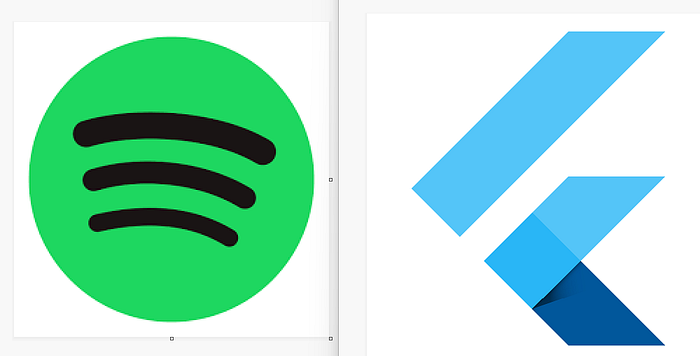
import 'package:flutter/material.dart';
void main() => runApp(new MyApp());
class MyApp extends StatelessWidget {
@override
Widget build(BuildContext context) {
return new MaterialApp(
title: 'Flutter Demo',
theme: new ThemeData(
primarySwatch: Colors.blue,
),
home: new MyHomePage(title: 'Flutter Demo Home Page'),
);
}
}
class MyHomePage extends StatefulWidget {
MyHomePage({Key key, this.title}) : super(key: key);
final String title;
@override
_MyHomePageState createState() => new _MyHomePageState();
}
class _MyHomePageState extends State<MyHomePage> {
int _counter = 0;
playSong() async {
var res = await SpotifySdk.connectToSpotifyRemote(
clientId: "YOUR_CLIENT_ID",
redirectUrl: "YOUR_APP_NAME://",
scope:
"app-remote-control,user-modify-playback-state,playlist-read-private");
print(res);
var trackId ="0ct6r3EGTcMLPtrXHDvVjc";
SpotifySdk.play(spotifyUri: "spotify:track:$trackId");
}
@override
Widget build(BuildContext context) {
return new Scaffold(
appBar: new AppBar(
title: new Text(widget.title),
),
body: new Center(
child: new Column(
mainAxisAlignment: MainAxisAlignment.center,
children: <Widget>[
],
),
),
floatingActionButton: FloatingActionButton(
onPressed: playSong,
tooltip: 'Increment',
child: new Icon(Icons.play_arrow),
),
);
}
}