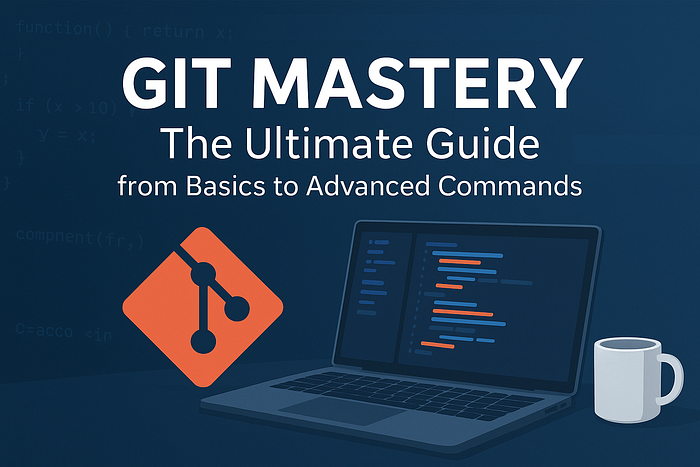After many years of working with version control systems, I've come to appreciate Git not just as a tool, but as a fundamental craft for developers. Whether you're just starting out or looking to deepen your understanding, this guide will transform how you work with code.
Let's build your Git expertise from the ground up.
The Foundation: Understanding What Git Is
Before we dive into commands, let's establish what we're working with. Git is a Distributed Version Control System (DVCS). Here's what that really means:
- Version Control: Think of it as an infinitely detailed "undo" button for your entire project. It tracks every change to every file, allowing you to revisit any moment in your project's history.
- Distributed: Unlike old systems that relied on a central server, every developer working with a Git repository has a complete copy of the entire project history on their local machine. This means you can work offline and collaboration becomes incredibly resilient.
Clearing Up Common Confusion: Git vs. GitHub vs. Repository
These terms are often used interchangeably, but they represent distinct concepts:
- Git: The core tool itself — the software that runs on your computer and manages version control.
- Repository (Repo): Your project's database. It's a hidden folder (
.git/) in your project directory where Git stores all snapshots and history. This is where the magic happens. - GitHub/GitLab/Bitbucket: Online hosting services for your Git repositories. Think of Git as your local file system and GitHub as Dropbox — a cloud-based platform for sharing, collaboration, and backup.
- Registry: A storage location for built artifacts like software packages (e.g., Docker images in Docker Hub). Related to but separate from your source code management.
The Three States of Git: The Core Mental Model
Understanding these three states is crucial to mastering Git:
- Working Directory: Where you make changes to files
- Staging Area: Where you prepare changes for commit
- Repository: Where committed changes are permanently stored
This Working Directory → Staging Area → Repository flow gives you precise control over what gets saved in your project's history.
The Complete Command Reference
Now let's explore each command in detail, organized by workflow and complexity.
Installation & Repository Setup
sudo apt install git-all
sudo apt install git-man- Purpose: Installs Git on Debian/Ubuntu Linux systems. The
-allensures complete installation with all components, whilegit-manprovides detailed manual pages. - When to use: Initial Git setup on Linux systems. On macOS, use
brew install git; on Windows, download from git-scm.com.
git init- What happens: Creates a new Git repository in your current directory by initializing the hidden
.gitfolder. This is where your project's entire history will be stored. - Pro tip: Use this when starting a brand new project from scratch.
git clone <url-of-git-repo>- What happens: Copies an existing repository from a remote source (like GitHub) to your local machine, including all history and branches.
- Deep insight: This is usually your first command when joining an existing project — it sets up your local environment and creates a remote connection called
origin.
The Daily Workflow Cycle
git status- Purpose: Your project dashboard—shows which files are modified, staged, or untracked, and what branch you're on.
- Expert advice: When confused about your repository state, this should be your first command.
git add <filename>
git add .- What happens: Moves files from the working directory to the staging area. The single filename adds specific files, while
.adds all changes in the current directory. - Advanced usage:
git add -pallows interactive staging where you can review and select specific changes within files.
git commit -m "commit message"- Purpose: Creates a permanent snapshot of everything in the staging area and stores it in the repository.
- Critical insight: Write descriptive commit messages that explain why you made changes, not just what changed. "Fix login validation" is better than "Fixed bug."
git config --global --add safe.directory <path of current directory>- Context: A security feature in newer Git versions that prevents execution in directories owned by different users (common in Docker environments).
- When needed: When Git refuses to operate in a directory due to ownership issues.
Viewing History & Understanding Changes
git log --oneline- Purpose: Shows a condensed history with one line per commit — perfect for quick overviews.
git log --graph --decorate- Purpose: Displays a visual representation of branch relationships and merge history — essential for understanding complex project timelines.
git log --name-only- Purpose: Shows which specific files were changed in each commit, helping you track file evolution.
git config --list
git config --list --show-origin- Purpose: Displays all Git configuration settings. The
--show-originflag reveals which configuration file (system, global, local) each setting comes from.
git config user.email "max@example.com"
git config user.name "max"- Purpose: Sets your identity for commits. Use
--globalto apply to all repositories on your system, or omit for repository-specific settings. - Important: These details are baked into every commit you make and are crucial for accountability in team environments.
Branching & Merging Strategies
git branch
git branch -a- Purpose:
git branchshows local branches (current branch marked with*), while-ashows all branches including remote tracking branches.
git checkout -b <new-branch-name>- Purpose: Creates and switches to a new branch in one command — your go-to for starting new features or fixes.
git checkout <branch-name>- Purpose: Switches between existing branches, updating your working directory to match the branch's state.
git merge <branch-name-from-merge>- Purpose: Integrates changes from one branch into your current branch.
- Reality check: Merge conflicts happen — they're normal. Git will guide you through resolving them.
Merge types:
Fast-forward: When branches haven't diverged
Three-way merge: Creates merge commits when branches have independent changes
git rebase master- Purpose: Reapplies your branch's commits on top of another branch, creating a linear history.
- Key distinction vs merge: Rebase rewrites history while merge preserves it.
- Golden rule: Never rebase commits that have been shared with others.
git rebase -i HEAD~3- Purpose: Interactive rebase that lets you edit, squash, reorder, or drop the last 3 commits.
- Power use: Perfect for cleaning up local commit history before sharing with others.
Remote Collaboration & Synchronization
git remote add origin <git-url>- Purpose: Connects your local repository to a remote repository (like on GitHub) for the first time.
git remote set-url origin <new-git-url>- Purpose: Updates the URL of your remote repository — useful when repositories move or you need to switch protocols.
git push origin <branch-to-push>- Purpose: Uploads your local branch commits to the remote repository, sharing your work with others.
git fetch origin master- Purpose: Downloads new data from the remote repository without modifying your working files.
- Mental model: Think of it as "checking what's new" rather than "getting the latest changes."
git merge origin/master- Purpose: Integrates fetched changes from the remote tracking branch into your current branch.
git pull origin master- Purpose: Combines
git fetchandgit mergeinto one command to download and integrate remote changes. - Better approach:
git pull --rebaseoften creates cleaner history by avoiding merge commits.
sudo git pull origin main --allow-unrelated-histories- Context: The
--allow-unrelated-historiesflag is needed when merging repositories with completely independent histories. - Note: Using
sudowith Git is uncommon and generally unnecessary—regular file permissions should suffice.
Advanced History Management
git cherry-pick <commit-hash>- Purpose: Applies a specific commit from one branch onto your current branch.
- Use case: Useful for applying hotfixes or specific features without merging entire branches.
git revert <commit-hash>
git revert HEAD- Purpose: Creates a new commit that undoes the changes from a specific commit.
- Safety: This is the safest way to undo changes in shared repositories because it doesn't rewrite history.
git reset --soft HEAD~1- Purpose: Moves the branch pointer back by one commit while keeping your changes staged.
- Typical use: Fixing commit messages or adding forgotten files to the last commit.
git reset --hard HEAD~3- Purpose: Dangerous but powerful — permanently discards the last three commits and all associated changes.
- Warning: Only use this on local, unshared commits. The changes are not recoverable through normal means.
Developing Git Intuition
True Git mastery comes from understanding not just the commands, but the underlying data structure. Git stores your project as a directed acyclic graph of commits — each commit points to its parent, creating a traceable history.
Best Practices I've Learned Over the Years:
- Commit Early, Commit Often: Small, focused commits are easier to understand, review, and if necessary, revert.
- Write Meaningful Commit Messages: Use the imperative mood ("Add feature" not "Added feature") and explain the why behind changes.
- Branch Liberally: Branches are cheap and disposable. Use them for every feature, experiment, or bug fix.
- Review Before You Push: Use
git logandgit diffto review your changes before sharing them. - Embrace the Staging Area: It's not just a step — it's a powerful tool for crafting precise, logical commits.
The journey from Git novice to expert isn't about memorizing commands — it's about developing intuition for how Git manages your project's history. Start with the basic workflow, experiment with branching, and gradually incorporate advanced techniques as you grow more comfortable.
Remember, every expert was once a beginner who kept practicing. The commands are your tools, but the intuition you develop is what will make you truly proficient.
Now go forth and version with confidence