The Localhost Crisis: What Happened?
On October 14, 2025, Microsoft rolled out the KB5066835 update for Windows 11 (24H2 and 25H2), part of its Patch Tuesday cycle. For most users, it was business as usual — security patches, bug fixes, the usual drill. But for developers, it was a gut punch. Suddenly, local servers stopped responding. Tools like Visual Studio, IIS Express, and ASP.NET apps threw errors like ERR_CONNECTION_RESET or ERR_HTTP2_PROTOCOL_ERROR when accessing localhost (127.0.0.1).
The culprit? A bug in the HTTP.sys driver, a core Windows component handling HTTP traffic. This glitch disrupts loopback connections, especially over HTTP/2, breaking local development environments. Whether you're debugging a web app or testing an API, your trusty localhost:8080 is now a ghost town. Worse, some production apps like Duo Desktop authentication are caught in the crossfire.
Microsoft acknowledged the issue on October 17, 2025, via their Windows release health dashboard, and developers across forums like Stack Overflow and Microsoft Q&A are buzzing with frustration. The good news? There are fixes and workarounds. The better news? If you can't fix it, there are robust alternatives to keep your projects on track.
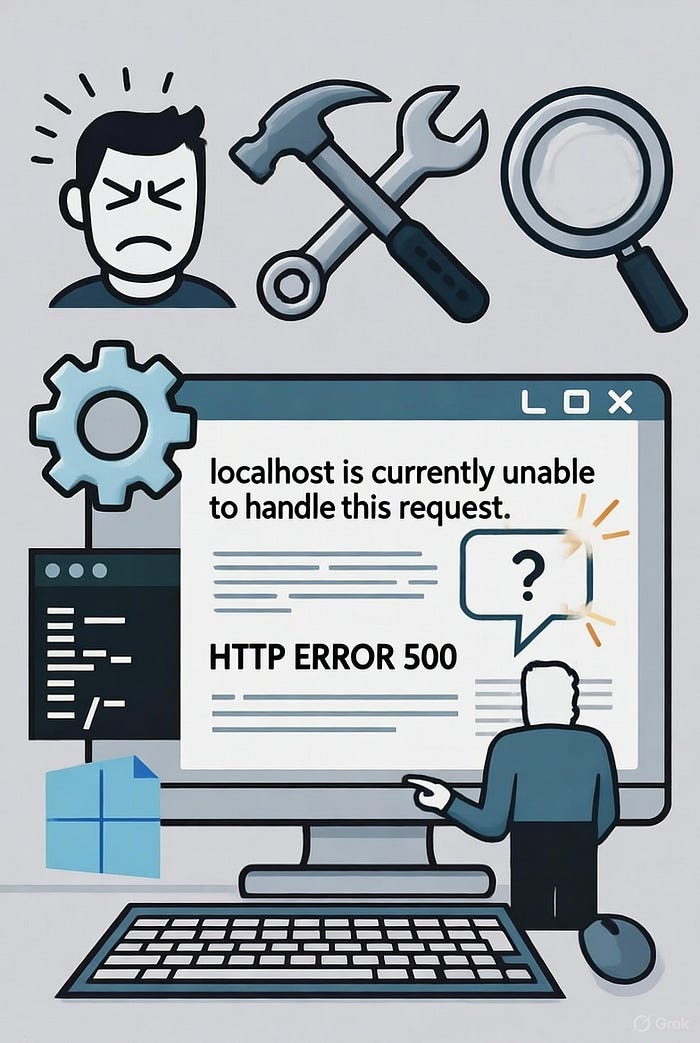
Why Is This Happening?
The root cause lies in HTTP.sys, which manages HTTP requests in Windows. The KB5066835 update (and its September preview cousin, KB5065789) introduced changes that break local HTTP/2 traffic with TLS or cleartext. This affects any app relying on loopback connections — think web servers, APIs, or database clients running locally. Interestingly, clean installs of Windows 11 24H2 dodge the issue, but upgraded systems are hit hard.
The impact is brutal for developers. Imagine firing up Visual Studio to debug your ASP.NET app, only to find your browser can't connect to localhost. Hours of troubleshooting later, you're uninstalling updates or scouring forums for answers. Sound familiar? Let's fix this.
Quick Fixes to Restore Localhost
Before jumping to alternatives, try these solutions to get localhost back in -action. They range from simple to technical, so pick what suits your setup.
1. Uninstall the Problematic Updates
The most reliable fix is to remove the offending updates:
- Go to: Settings > Windows Update > Update history > Uninstall updates.
- Remove: KB5066835 and, if present, KB5065789.
- Reboot: Restart your system to apply changes.
Pro Tip: Pause Windows Updates (Settings > Windows Update > Pause updates) to prevent automatic reinstallation until Microsoft releases a proper patch.
2. Apply Microsoft's Known Issue Rollback (KIR)
Microsoft rolled out a KIR fix on October 17, 2025, which reverses the buggy behavior without uninstalling the update:
- For Consumers: Check for updates in Windows Update. The KIR should apply automatically.
- For Enterprises: Admins can deploy an MSI-based group policy fix for Windows 11 24H2/25H2 or Server 2025 (details on Microsoft's KB5066835 page).
- Verify: Test your app after a reboot to confirm localhost works.
3. Disable HTTP/2
If you can't uninstall updates, force your system to use HTTP/1.1:
- Open regedit and navigate to HKEY_LOCAL_MACHINE\System\CurrentControlSet\Services\HTTP\Parameters.
- Create or set two DWORD values: EnableHttp2Tls and EnableHttp2Cleartext to 0.
- Reboot your system. This sacrifices HTTP/2's performance but restores functionality for most apps.
4. Update Microsoft Defender
Some users report that updating Defender definitions (KB2267602) via Windows Update resolves the issue without touching KB5066835. It's worth a shot before diving into registry tweaks.
5. Run System Scans
In rare cases, corrupted system files exacerbate the problem. Run these commands in an elevated Command Prompt:
- sfc /scannow
- DISM /Online /Cleanup-Image /RestoreHealth Then, restart and test your local server.
If these fixes work, great — you're back in business! But if you're still hitting walls or want to avoid future update headaches, it's time to explore alternatives to localhost.
Alternatives to Localhost: Keep Coding Without the Hassle
- Switch to 127.0.0.1 or Other Loopback IPs
Sometimes, using the IP address 127.0.0.1 instead of localhost bypasses hostname resolution quirks. For example, try http://127.0.0.1:3000 in your browser or app config. You can also experiment with other loopback IPs like 127.0.0.2 or the IPv6 equivalent ::1. Update your server's binding settings accordingly.Downside: If HTTP.sys is the issue, this may not work reliably.
2. Use WSL/WSL2 (Windows Subsystem for Linux)
WSL2 runs a lightweight Linux environment with its own networking stack, sidestepping Windows' HTTP.sys entirely. Here's how:
- Install WSL2 (wsl — install in Command Prompt).
- Set up a Linux distro (e.g., Ubuntu) and your dev stack (Node.js, Python, etc.).
- Run your server in WSL and access it via localhost or WSL's IP (wsl hostname -I).
Why It Works: WSL2's isolated networking avoids the Windows bug. It's perfect for cross-platform developers and integrates well with VS Code.
3. Spin Up Docker Containers
Docker lets you run your app in isolated containers, free from host OS issues:
- Install Docker Desktop for Windows.
- Create a container for your app (e.g., docker run -p 8080:8080 node:latest for a Node.js server).
- Access it via localhost:8080 or the container's IP.
Bonus: Containers are portable and mimic production environments, making them ideal for testing.
4. Leverage Local Tunneling Tools
Tools like ngrok or localtunnel expose your local server to a public URL:
- Install ngrok (npm install -g ngrok) or similar.
- Run ngrok http 8080 to get a URL like https://abc123.ngrok.io.
- Use this URL for testing instead of localhost.
Use Case: Great for testing webhooks or sharing demos, but requires internet access.
Which Alternative Should You Choose?
- Quick and Local: Try 127.0.0.1 or WSL2 for minimal setup.
- Robust and Isolated: Docker or VMs for bulletproof environments.
- Collaborative or Webhook Testing: Ngrok or cloud platforms.
- Long-Term Stability: Consider WSL2 or Docker to future-proof against Windows updates.
Sources:
- Microsoft Windows Release Health Dashboard
- BleepingComputer, The Register, Windows Latest
- Stack Overflow and Microsoft Q&A community threads
- Official KB5066835 documentation